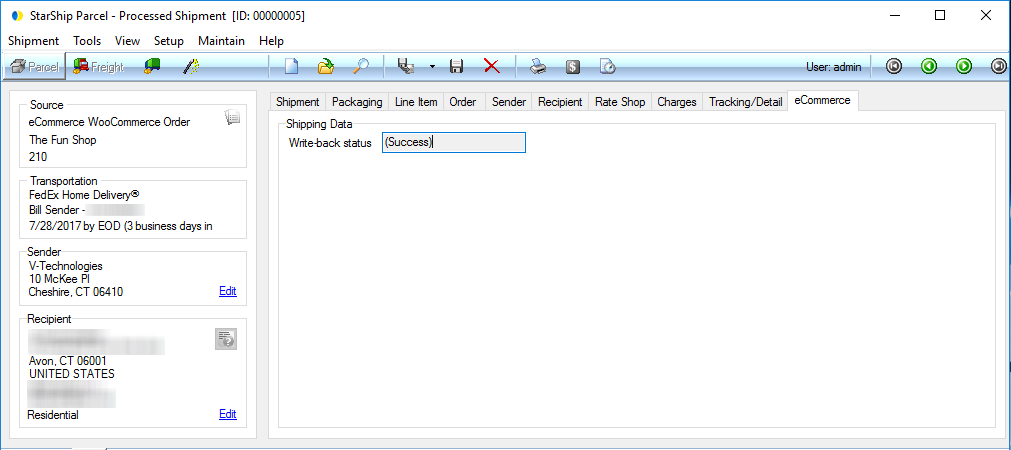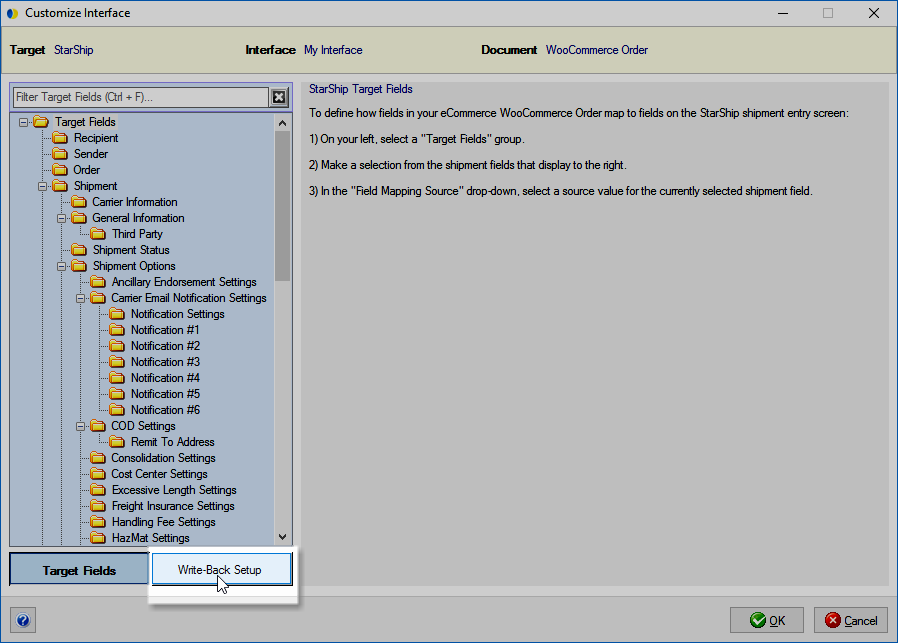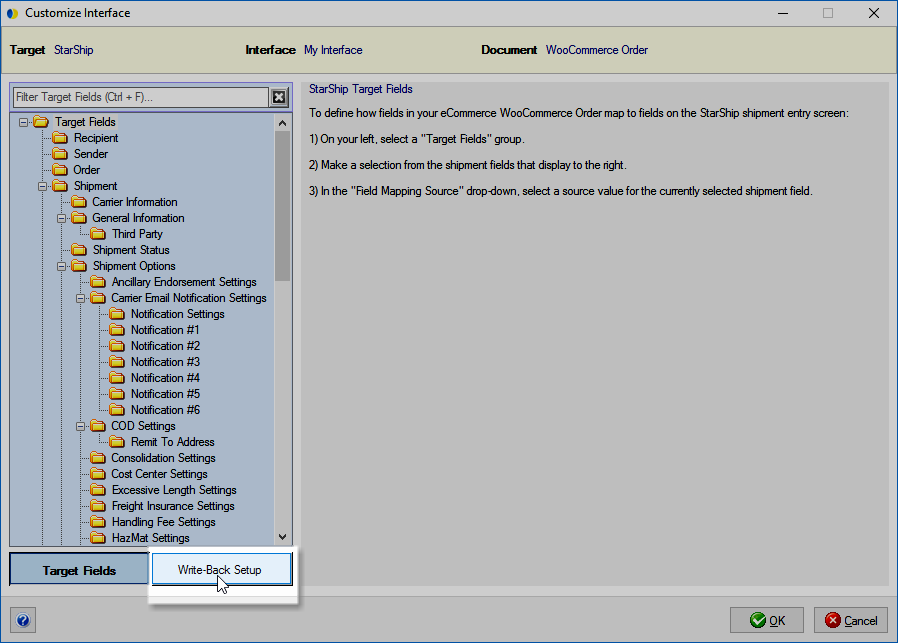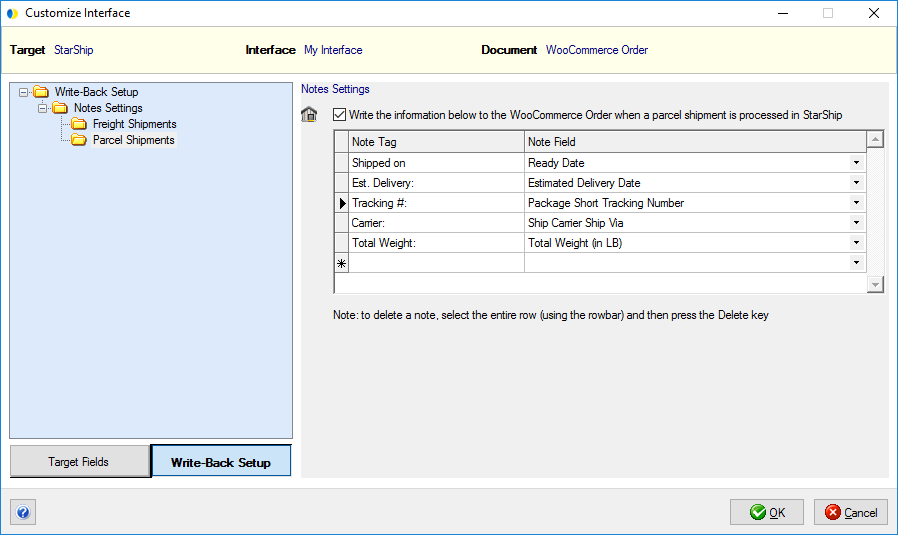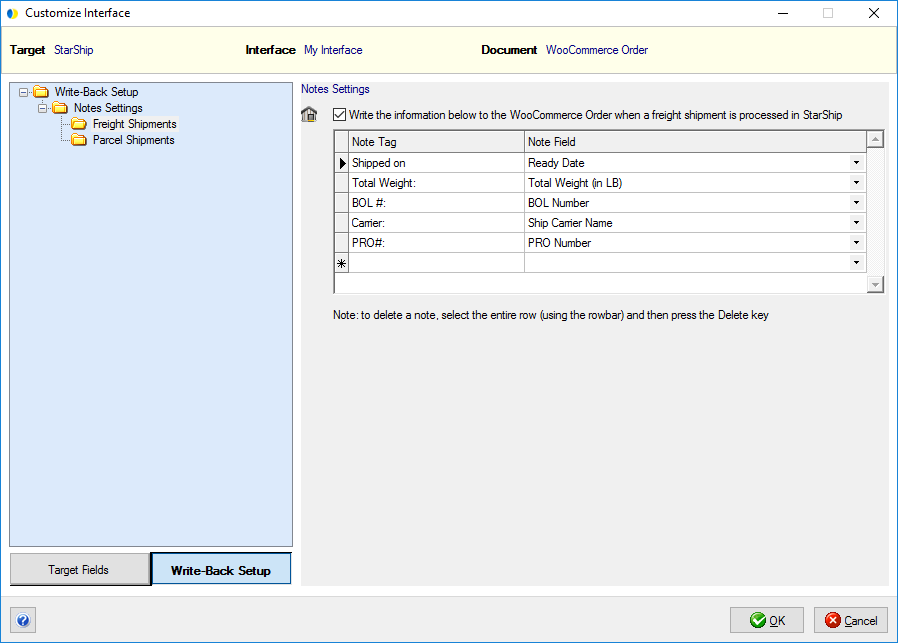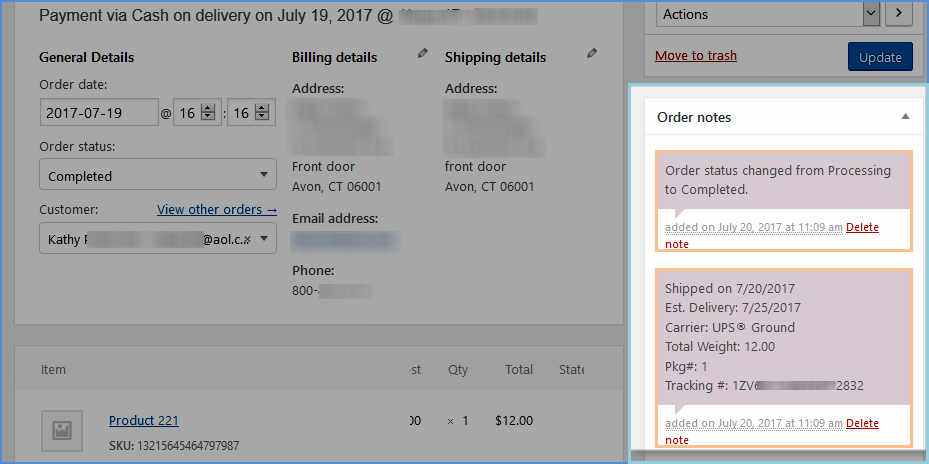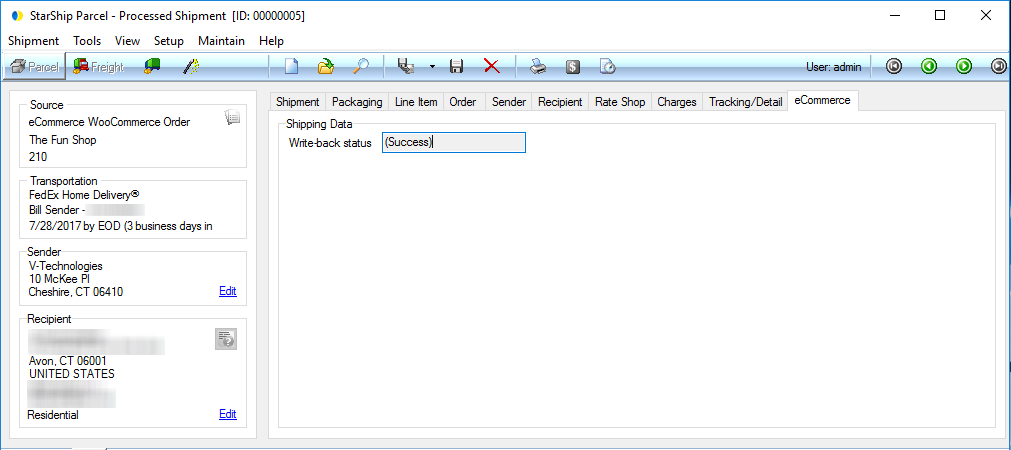Write-Back
The Write-Back feature allows StarShip to write shipment information
back to the WooCommerce Order. Write-back status is viewable on the eCommerce
tab on the StarShip Ship screen.
Notes write-back is enabled by default, but you can customize the notes
that write back in Write-Back Setup.
Settings
- Select Setup >
Source Interface > eCommerce.
- Click Customize
Interface, and select WooCommerce Order under My Interface
(or your custom interface name).
- Click the Write-Back
Setup button.
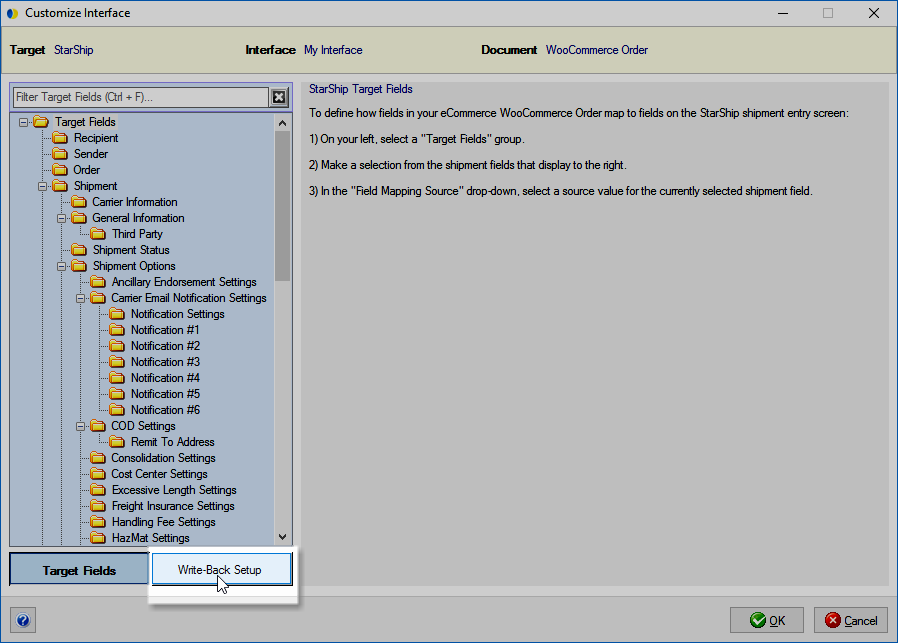
- Under Notes Settings, select Parcel or Freight Shipments
to view or modify the notes that will write back to the WooCommerce
Order.
These Notes are written back to the Notes section in WooCommerce.
Modify the Note Tag and Note Field
Names
- The Note Tag is the printed title; the information
from the designated StarShip Note Field will appear next to the tag
words. When you type in a Tag row, a pencil icon is activated to the
left of it. A selected row will have a triangle next to it.
- To add Tags, position the cursor in a blank field
and begin typing. Then, select a Note Field Name from the drop-down
list to be associated with the new Tag.
- To delete a row, hover over the rowbar until an
arrow appears. Single-click with the mouse so that the row is highlighted.
Then, press Delete on your keyboard.
Parcel Default Notes
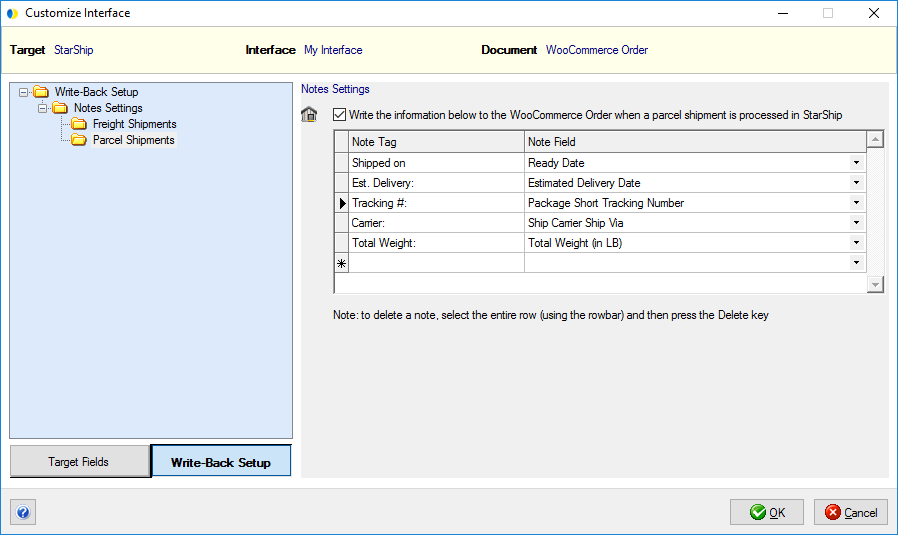
Freight Default Notes
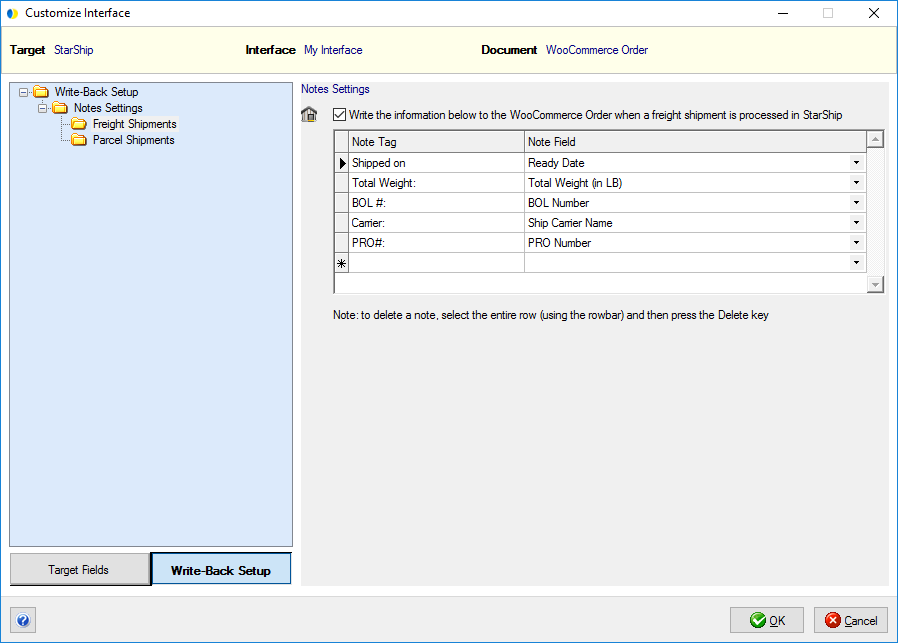
Write-Back Results
Order Status
When an order is fully shipped, StarShip will set the Order Status to
"Completed". If a shipment is voided, StarShip will change the
status on the Order back to "Processing".
Notes
The default notes and any others that you add or modify will write back
to the "Order notes" sidebar.
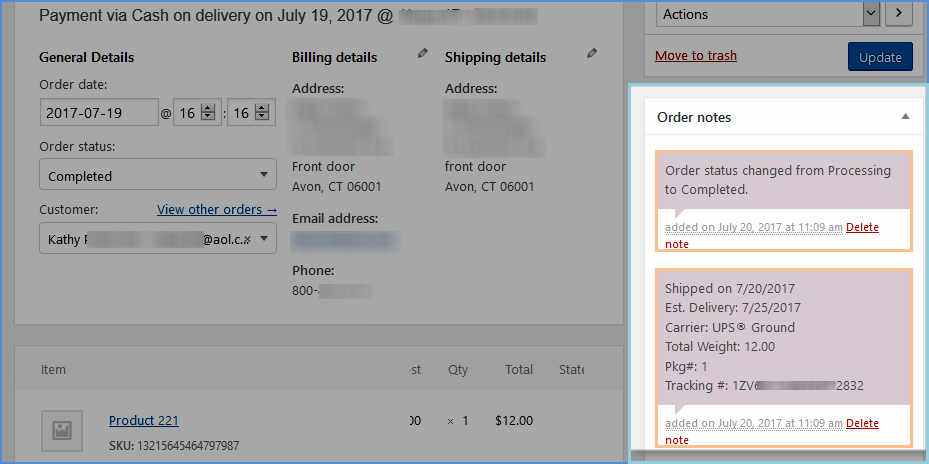
eCommerce Write-Back Status
Select Shipment > Open and select the shipment to check the write-back
status. It is shown on the eCommerce tab :