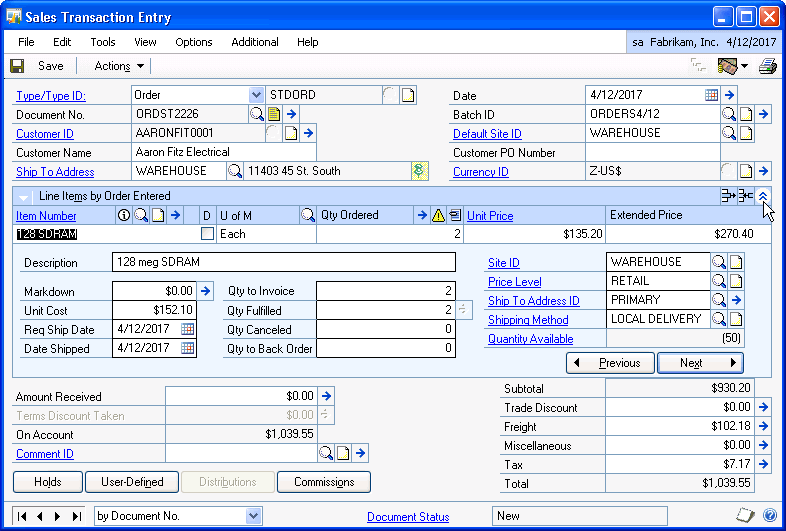
Access the Ship To Address ID for the line item by clicking the magnifier icon, and then select the different Ship To.
When you ship against Dynamics GP Customers, StarShip can access both the default "Bill To" and "Ship To" addresses from the Customer Maintenance screen. By default, the recipient address fields in StarShip are mapped to the address designated as the default Ship To address for the customer.
For example, StarShip’s "Address 1" shipment field is mapped to the "Ship To Address Line 1" in the Dynamics GP Customer document.
StarShip supports different ship-to addresses for line items on the same Dynamics GP document. When StarShip imports the financial system data, for example, an order, it recognizes that the line items have different Ship To addresses and asks you to choose for which address you want to create a shipment. See the following example:
Sales Transaction Entry: Click Details on a line item.
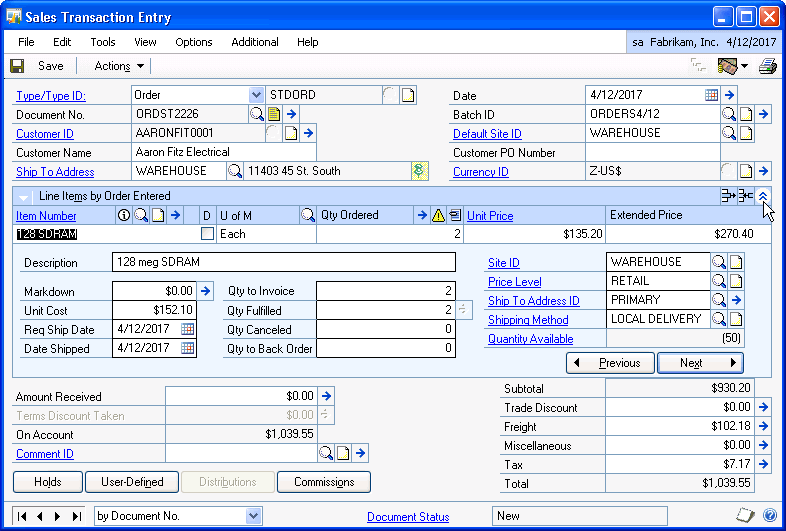
Access the Ship To Address ID for the line item by clicking the magnifier icon, and then select the different Ship To.
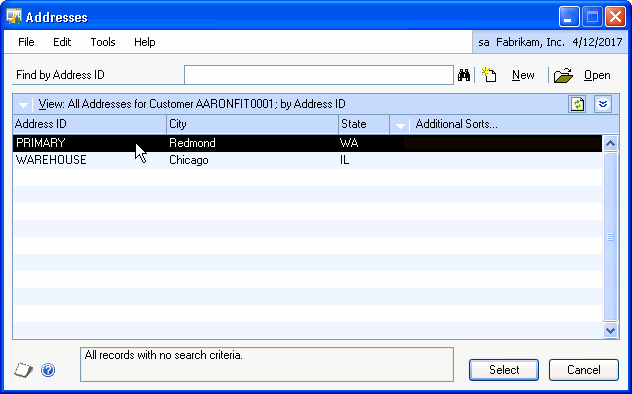
When you then import the document, StarShip will ask you to select the address to which you want to ship, showing you the items designated for each Ship To address in the shipment.
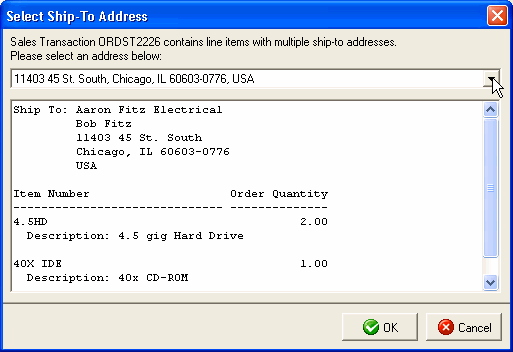
For the selected Ship To, StarShip also :
populates shipping and address fields based on information from the line item;
calculates totals and amounts based on the subtotal of line items to that address;
bases User Defined Internet fields on information from the address ID from the line item;
increases or decreases the freight written back to Dynamics GP as shipments against the financial system document are added, modified, and deleted. You can also set up the existing freight to be overwritten.
StarShip can access the Ship To and Bill To addresses associated with Sales Transactions. You can access these addresses on the Sales Trx screen by clicking on the Customer ID expansion button.
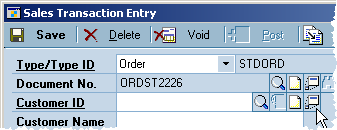
Notes:
By default, the "Ship To" address fields are mapped to the StarShip Address fields on the Recipient tab.
Changes made to the customer address entry after the Sales Transaction is saved do not affect the Sales Transaction.
The Dynamics GP company name and address fields (shown in Tools > Setup > Company > Company) are mapped by default when shipping against Customers or Sales Transactions. If you are shipping for multiple companies, StarShip populates the company name and address fields based on the currently connected company.
For complete information about shipping with StarShip, please see the StarShip Help, located on the StarShip Help menu.