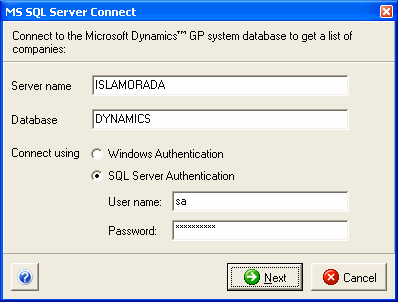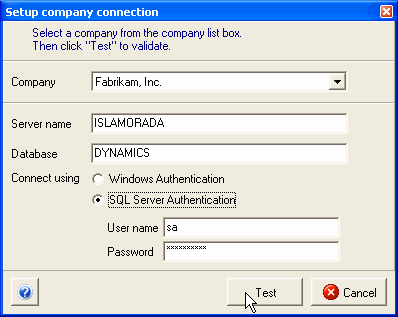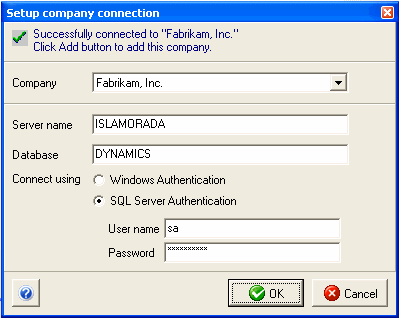In the StarShip window, click Setup > Financial
System Interface > Microsoft Dynamics GP (your version). If you
don't see this, select Use Financial System and choose the financial
system.
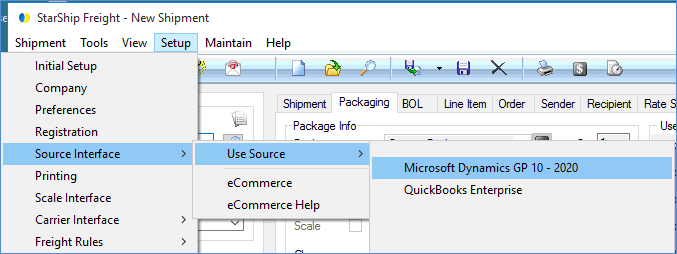
From My Companies, click Add Company.
Type in the Server name, leaving the database
field set to DYNAMICS, and enter your authentication information.
Permissions : In order for
StarShip to connect to your Dynamics GP company :
*
the user/SQL account used will need SQL read permissions for the DYNAMICS
(Dynamics system) database;
*
the user/SQL account used will need SQL read/write permissions for
each Dynamics company database.