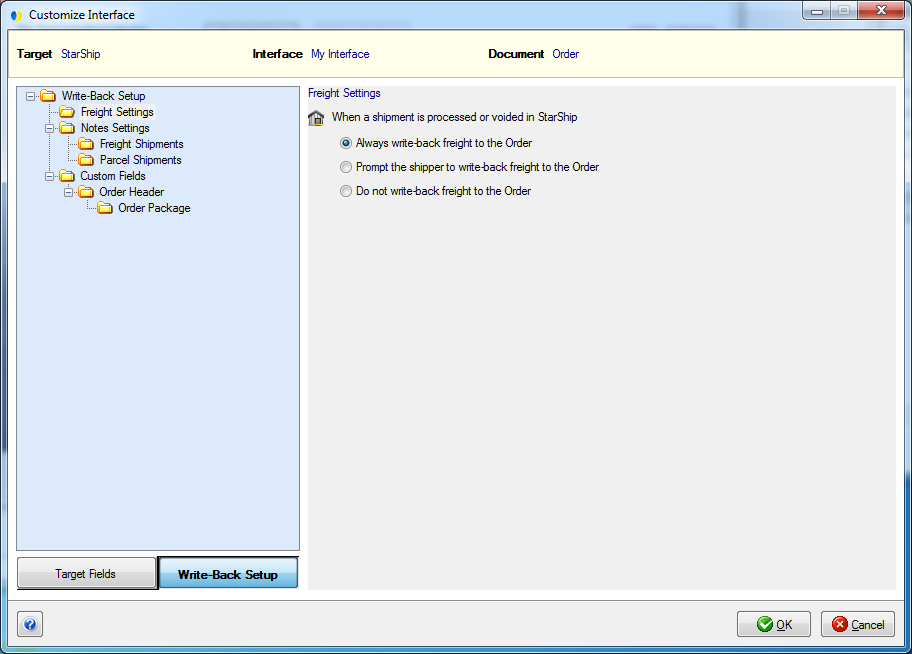
StarShip’s default interface defines options used to write freight and tracking information back to the source interface when you ship against the order or shipment source document types. Write-back status, if supported, is viewable on the Sage 500 ERP tab on the StarShip Ship screen.
To set up Write-Back, click Customize Interface from Setup > Source
Interface > "Your Interface" and select the source document
(Order, Shipment, etc.). On the bottom left of the Customize Interface
window, click the Write-Back Setup button.
For freight write-back, you can decide when and if freight is written back to the source document. To do this, select the Freight Settings node.
Then, make a selection from the available freight write-back choices:
Always write freight to Shipments : When you save or void a shipment in StarShip, the freight amount is written back to your source document.
Prompt shipper to write freight to Shipments : When you save or void a shipment in StarShip, the shipper receives a prompt asking if freight should be written back to the source document.
Do not write freight back to the Shipments.
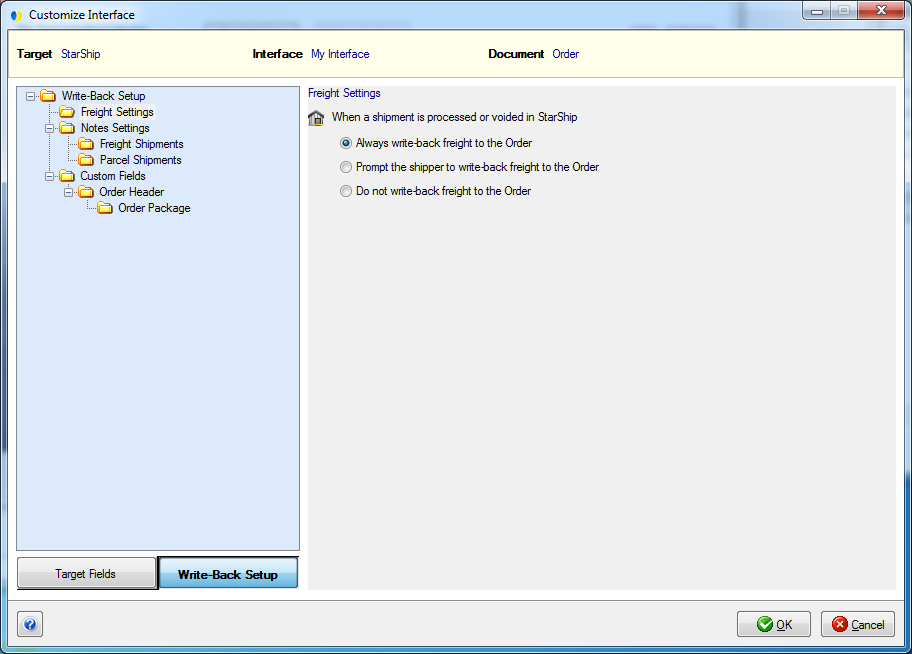
You can customize the StarShip fields that are written back to the source document for both Freight and Parcel shipments. In the left column, click Notes Settings.
Write the shipment notes in 9x compatibility format
On the Notes Settings node, this option is checked by default. StarShip will write shipment notes to the source document in StarShip 9.x format.
This setting deals with write-back by location (if shipping with multiple locations). In version 9.x the location field was optional. The current version of StarShip automatically retrieves the location when writing notes back to Dynamics GP. Therefore, if you do not want to use the location, you would check this check box and StarShip will disregard location info
Important! You should deselect this option if multiple locations will process shipments against the same source documents on the same days.
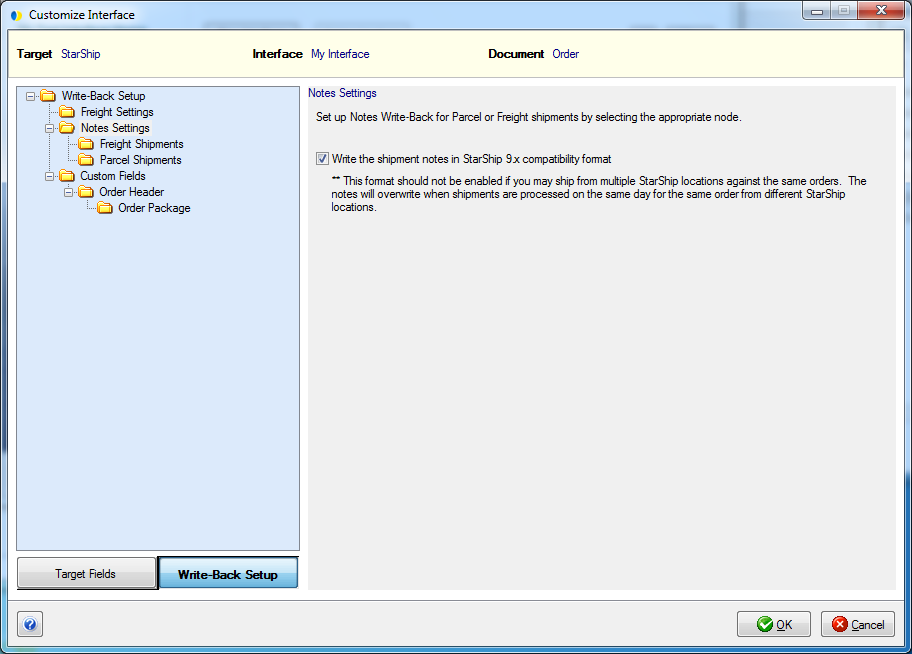
What field values should StarShip write back to the Sales Transaction?
To allow Notes Write-Back, check the "Write the information below to the 'source document'..." check box. You can set up Notes Write-Back for Parcel Shipments and Freight Shipments.
Notes can be configured as described below :
Modify the Note Tag or Note Field names : The Note Tag is the printed title; the Note Field is the field value in StarShip that will be written back to the source document under its corresponding Note Tag. To change an existing entry, click in the row and type or make a selection from the drop-down list when applicable. When you type in a Tag row, a pencil icon is activated to the left of it. A selected row will have a triangle next to it.
Add Tag/Field names : To add Tags, position the cursor in a blank field and begin typing. Then, select a Note Field Name from the drop-down list to be associated with the new Tag.
To delete a row, hover over the rowbar until an arrow
appears. Single-click with the mouse so that the row is highlighted.
Then, press Delete on your keyboard.
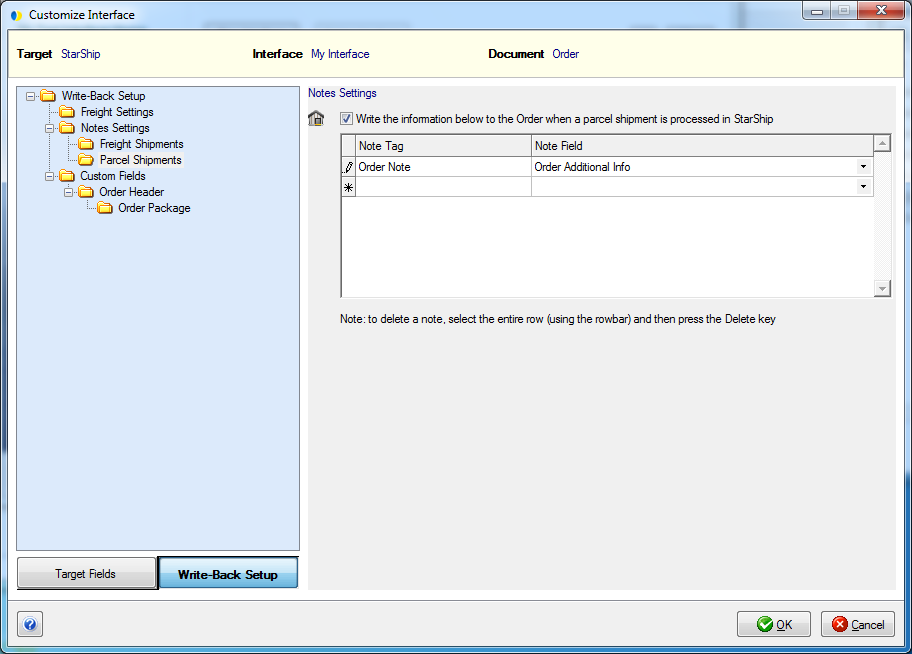
StarShip supports write-back to custom fields in your interface. You can map fields to write back with a StarShip field value or to a fixed value. You can also use Value Translations to translate StarShip field values so that they are recognized by your application.
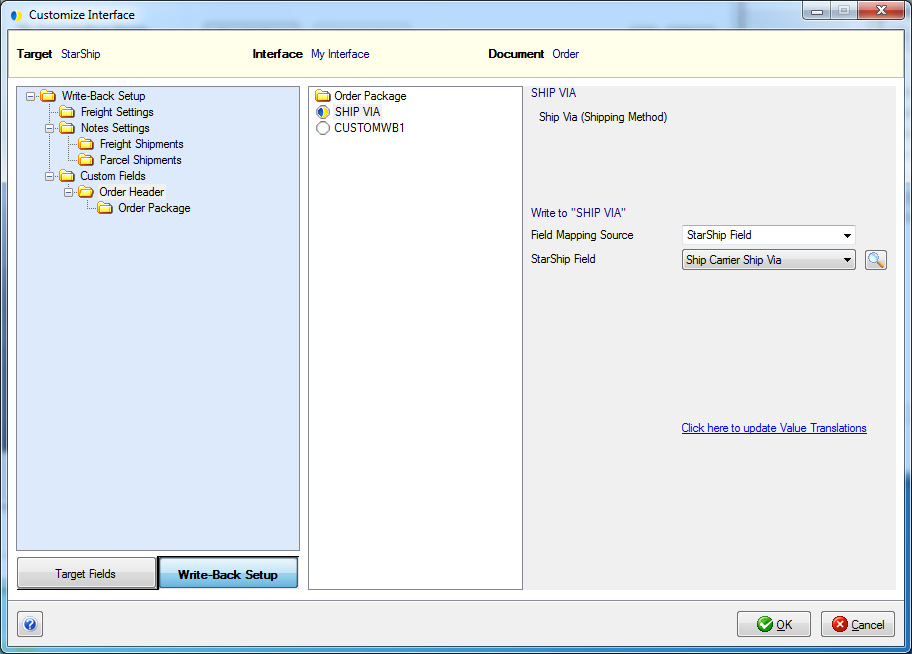
The fixed field called Package ID more easily allows interface developers to link StarShip package information write-back to packages in the source interface. It can be added by interface developers to the input file for Shipment type documents. When used, it should represent a unique identifier for the package. StarShip will also use the same Package ID for write-back to this field.
Using this field is optional. If you do not use the Package ID field, StarShip uses the Package Number as the Package ID for write-back.
Guidelines for using Package ID :