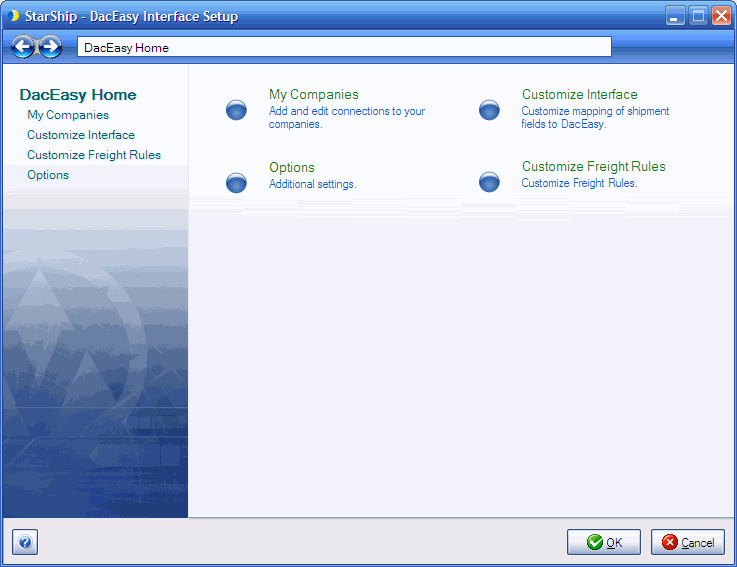
StarShip allows you to customize the way data is translated between DacEasy source documents (Orders, Invoices, Customers, Alt Addresses) and the StarShip shipment entry screen. Customize Interface controls how the data in the source document is translated. It defines what information populates the shipment fields, and how the data is interpreted into accepted shipment values. This set of field maps and value translations is saved as an "Interface."
StarShip comes with a predefined interface called "My Interface" that installs default field mappings for DacEasy source documents, which you can customize. You can also create multiple interfaces for use with different companies if you plan to map to fields (such as user-defined fields or shipping methods) that vary between companies. You can modify this map as described in the sections of StarShip Help.
The interface can be customized as follows:
Map any StarShip shipment field to a fixed value or to an available DacEasy field. A pre-defined list of DacEasy fields is accessible for Orders, Invoices, Customers, and Alt Addresses.
Map custom fields to the StarShip shipment. StarShip can access custom fields from the Orders/invoices, including custom Line and Item fields, and custom Customer fields.
Customize value translations for field mappings, such as Delivery Method and Payment Terms.
Set up write-back to DacEasy Orders.
To open DacEasy financial system setup, select Setup > Financial System Interface > DacEasy (Version). Select Customize Interface from the menu options.
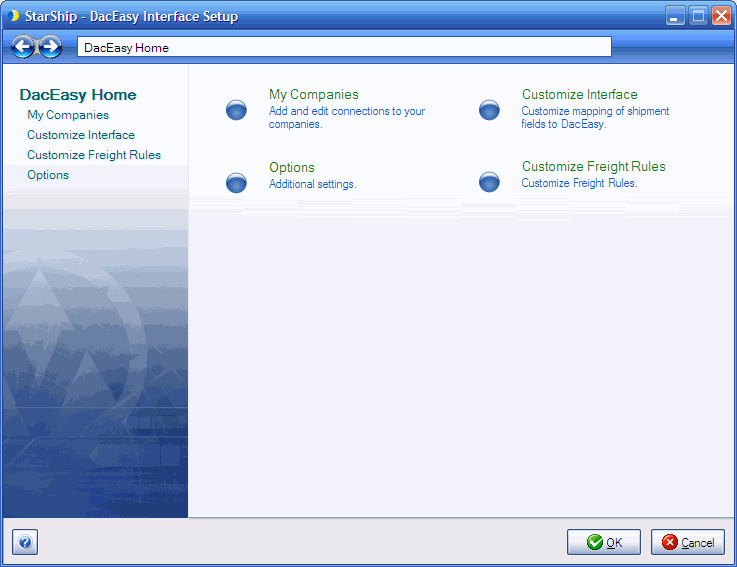
To view or change field mappings and how they are translated to shipment values, select a source document under My Interface.
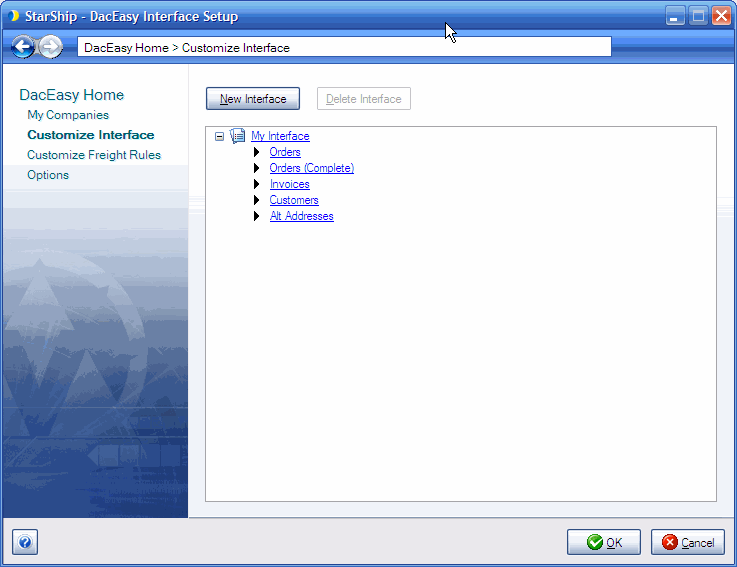
On the Customize Interface dialog, click the Target Fields button in the bottom left corner. To view, change, or create a field map, select a group...
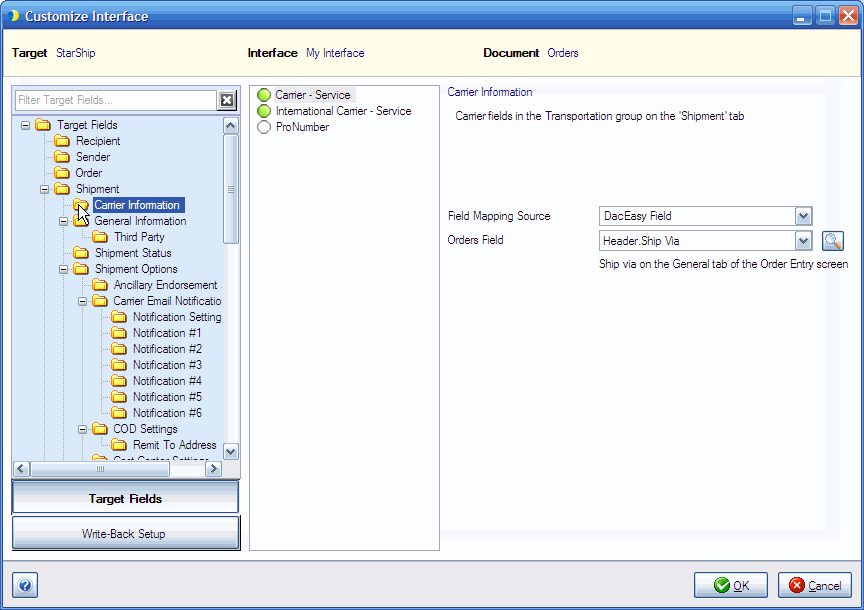
...and then select a field within the group. Information about the field appears to the right, such as it's location.
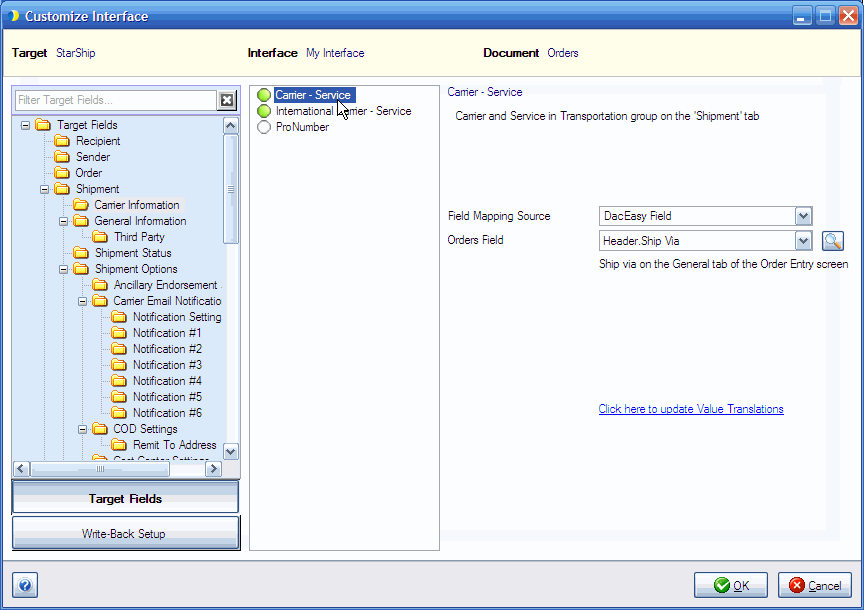
For a complete list of mappable DacEasy fields for the current document type, click the Look Up Fields button, indicated by a magnifying glass to the right of the document field. You can also see if the field has a value list and the actual values.
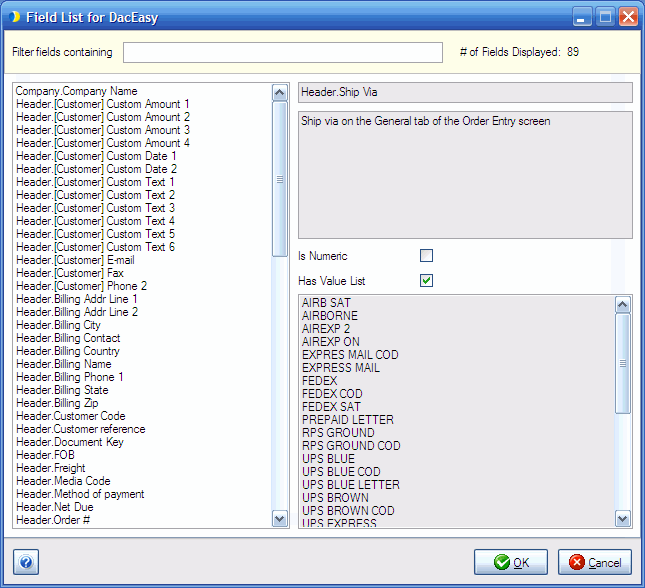
If value translations are available for the field, click the Click here to update Value Translations link, located below the document (Orders, Invoices, etc.) field.
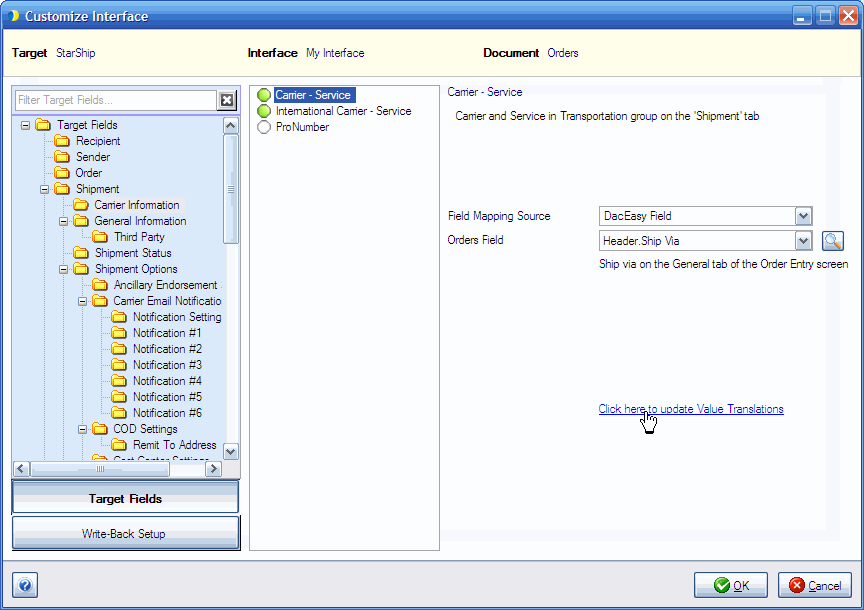
In this dialog, you can translate the values from the current field to values in StarShip by making selections from the drop-down lists.
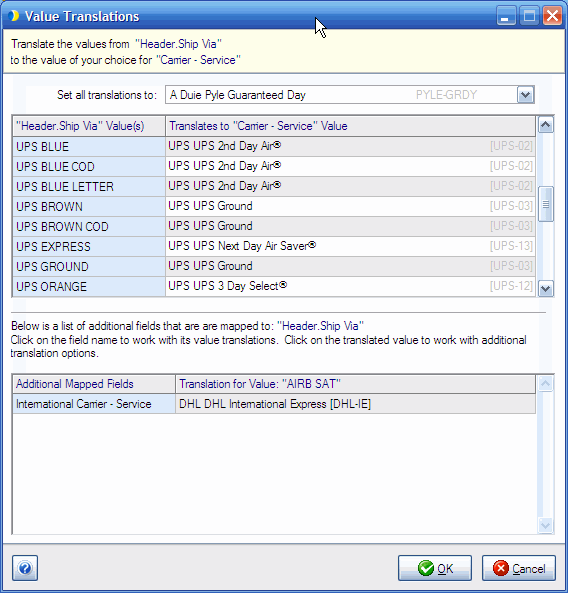
Right-click on any field in the center pane, or folder in the left pane and select Revert to Default Mappings.
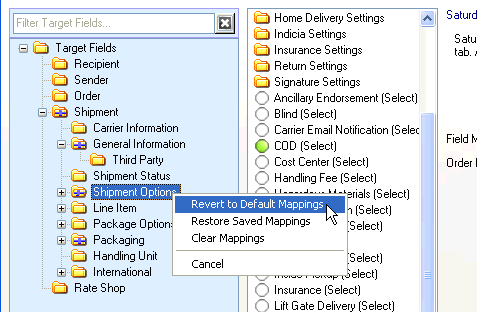
General information about how to add interfaces, and perform field mapping and value translations, is available by clicking the Help button located in the bottom left corner of any Customize Interface screen. You can also view StarShip Help online.