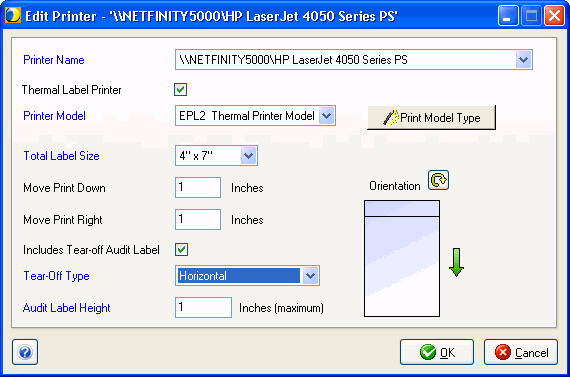
Click Add or Edit in Manage Printers to configure printers based on the field descriptions below. Required fields are indicated by a blue field heading.
This drop-down list shows available printers.
Check this box if the printer is a thermal printer. When checked the following fields will be enabled: Printer Model, Total Label Size, Move Print Down, Move Print Right, and Includes Tear-off Audit Label.
Select a printer model or click Print Model Type to print the model information to your printer.
Default selections are Eltron/Zebra model numbers EPL2 and ZPLII.
Select the label size.
This option moves all printing down by the specified number of inches.
This option moves all printing to right by the specified number of inches.
StarShip can append a custom Audit Label to the bottom of the shipping label. Enabling this check box indicates that the label is perforated. When checked, the Tear-Off Type and Audit Label Height fields are also enabled.
Horizontal or Notched; When a label type is selected, Label Orientation is also enabled.
Maximum height in inches of tear-off (disabled if "Includes Tear-off Audit Label" is unchecked).
This image shows the tear-off in relation to the direction in which the label is emitted from the printer. Click the Orientation button to change the orientation of the label to reflect the manner in which the label comes out of their printer. The arrow indicates the direction that the label feeds.
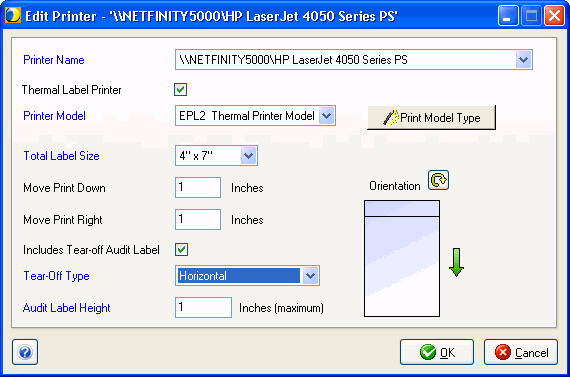
Setup > Printing > Manage Printers