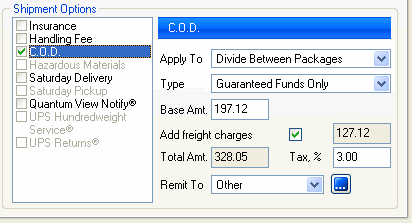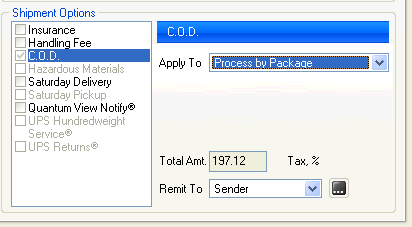
The UPS C.O.D. service allows UPS to collect payment for your shipment at the time of delivery. Use the C.O.D. option on the Packaging and Shipment tabs in the following way.
Decide how you want to apply the C.O.D. amount(s):
If you want to apply a unique C.O.D. amount to individual packages, click on the Shipment tab, select C.O.D. and select "Process by Package." Begin with package 1, making sure that the Packaging tab has focus. Check the C.O.D. check box. Next, select a C.O.D. Type and enter the C.O.D. amount in the Amount field. Go to the next package in the shipment and repeat for each package:
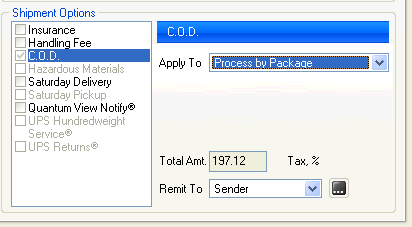
If you want to distribute the total C.O.D. amount equally to each package, click on the Shipment tab, and select C.O.D. In the Apply To field, select Divide Between Packages (this is default setting). Select a C.O.D. Type and then enter the total amount for all packages in the Base Amt. field. This will automatically distribute the C.O.D. amount across the packages.
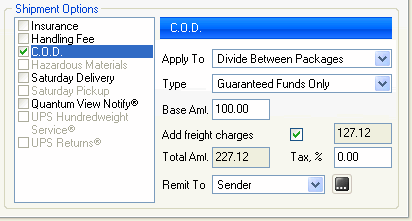
If you want to group all C.O.D. amounts for the shipment on the first or last package, check the C.O.D. check box on the Shipment tab. In the Apply To field, select First Pack or Last Pack. Select the C.O.D. Type and then enter the total C.O.D. amount for all packages in the Base Amt. field. This will automatically apply the total C.O.D. amount to the first or last package in the shipment:
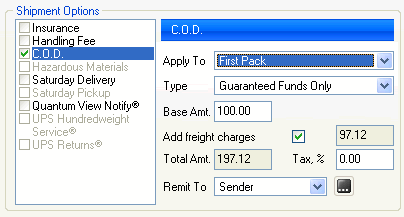
Add Freight Charges : You can add the freight cost to the base C.O.D. amount by checking the Add freight charges check box. The C.O.D. amount + freight charge is reflected in the Total Amt. field.
Note: When combining the COD "Add Freight charges" option with the "Print label when shipper clicks next" Preference setting, any selection other than "Last Package" for "Apply To" will cause all labels in the shipment to be reprinted on Ship / Process, due to the freight charge changing after the labels were initially printed.
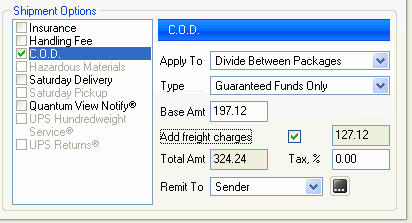
Remit To : The Remit To field defaults to Sender, but if you want to change the remittance party, select Other from the drop-down list and click the ![]() button to enter an address. The Address Entry dialog pops up and allows you to enter a remittance address for this shipment.
button to enter an address. The Address Entry dialog pops up and allows you to enter a remittance address for this shipment.
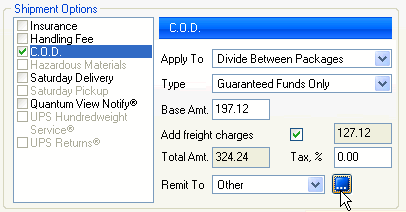
Tax % : This field allows you to add a freight sales tax, if required. Enter the tax percentage in the field provided. StarShip will add sales tax to the freight charge and adjust the Total Amt. field.