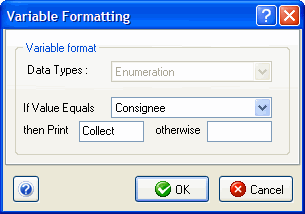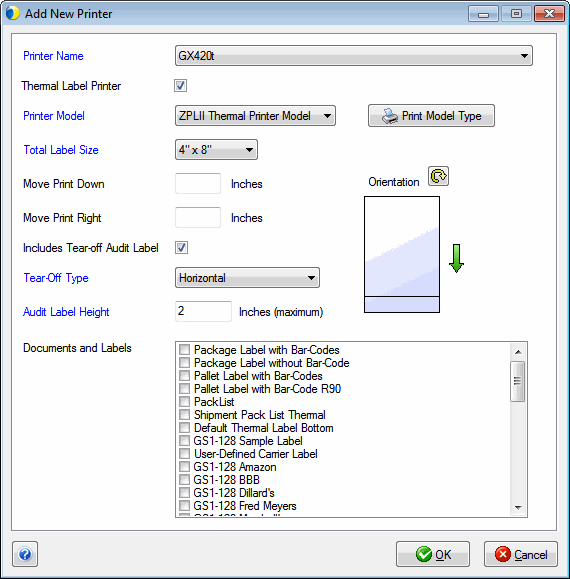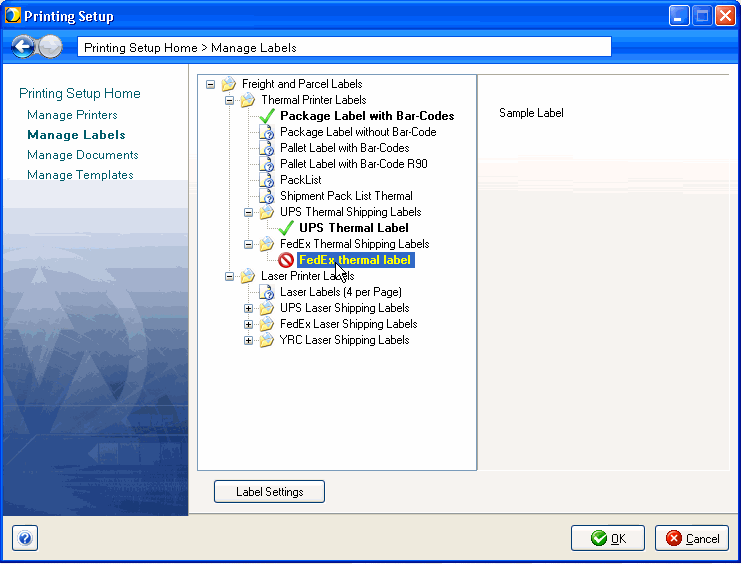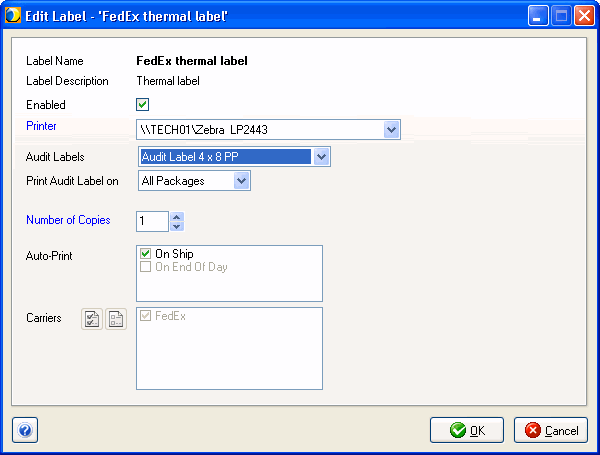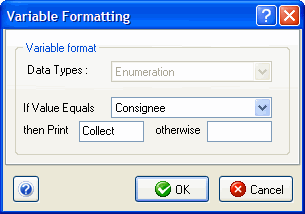Audit Labels Setup
An audit label is a label that prints whenever you save a shipment. It provides a record of the shipping charges and other information that you can attach to the order or pick list.
This procedure shows you how to set up audit labels. Setup may be different for each carrier. See Carrier Notes for more information.
Audit Labels
-
Go to Setup > Printing > Manage Printers. Select the printer you will use to print audit labels.
-
Select the total length of the label, including the audit portion, under total label size.
If you are using tear-off audit labels, the label cannot be smaller than 4 x 6.75.
-
Check the “Includes Tear-off Audit Label” check box if the label stock used includes audit labels.
-
For the Tear-Off Type, select Horizontal or Notched, as appropriate.
-
The Audit Label Height - the maximum height of the audit label portion of the label stock - will automatically populate with a default height based on the selected settings for Total Label Size and the Tear Off Type.
-
Set the orientation of the label, based on the direction in which the labels come out of the thermal printer. The green arrow beside the label image indicates which direction the label will come out of the printer.
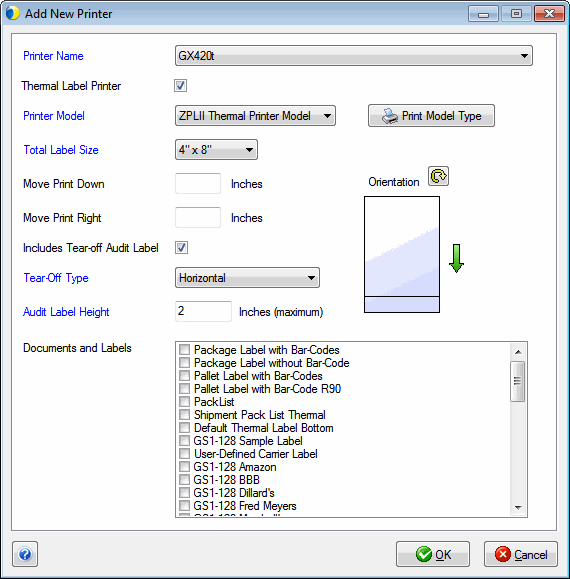
Audit label template
Next, set up the audit label template to be used for each shipping label. There are two types of Audit label templates included with StarShip. Templates ending with PP contain package-level fields and are meant to be used when Print Audit Label on is set to All Packages. Templates ending with PS contain shipment-level fields and should be used when Print Audit Label on is set to One Package.
-
Select Manage Labels from Printing Setup Home.
-
Double-click the shipping label you want to use.
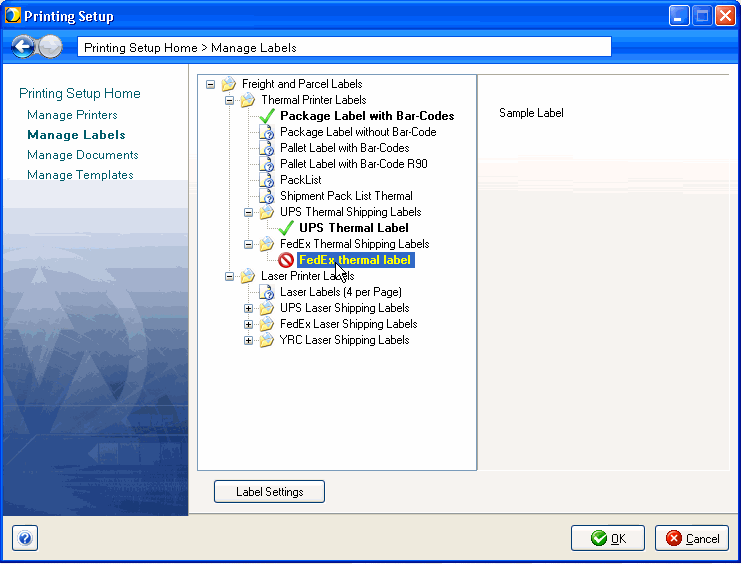
-
In the Audit Labels field, select the audit template to use for the shipping label. StarShip prevents you from selecting an audit label template that does not fit on the label type selected in Manage Printers.
-
Set “Print Audit Label on” to All Packages to print an audit label on each package in the shipment. Set it to One Package to print an audit on the last package in the shipment.
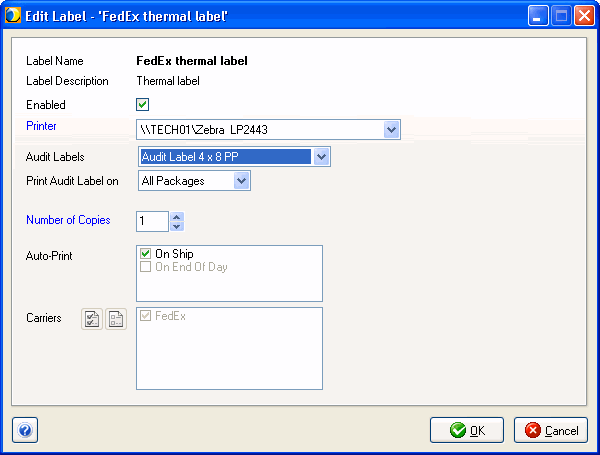
-
Click OK.
Carrier Notes
Notes for DHL
Audit labels cannot be enabled for DHL thermal labels.
Notes for FedEx
The billing type "Consignee" is called "Collect" for FedEx. In order to print the word "Collect" on the audit label, you will need to perform the following procedure :
- Select Setup > Shipping > Manage Templates.
- Double-click the FedEx Audit Label.
- Double-click the Billing Type field.
- Click the Format button.
- In the setting, If Value Equals "Consignee" change the "then Print" text to "Collect."