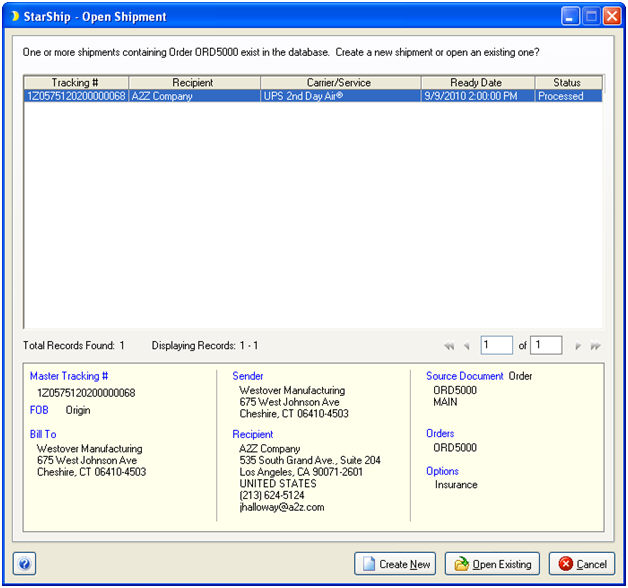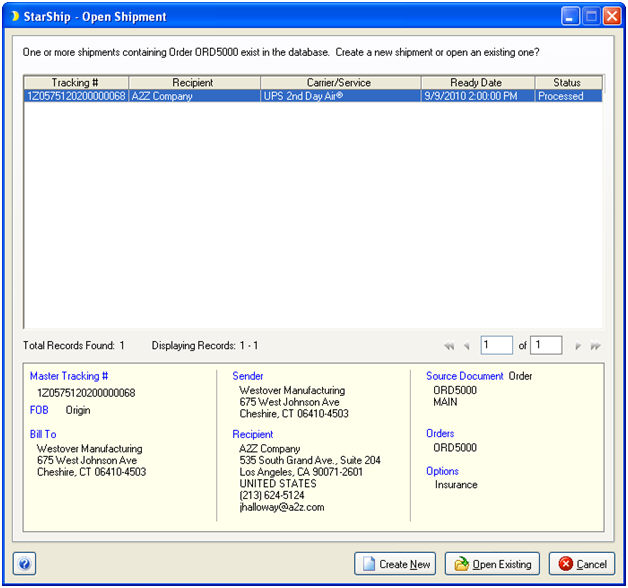Delete a Shipment
To delete a shipment that was created through the interface :
- Bring up the source document in the integrated application
and initiate the shipment.
- If the corresponding shipment is found in StarShip
with a status of Open or Processed (i.e. it was created and stored
using “Save” or “Ship/Process” but not yet posted from End of Day),
StarShip will display the following dialog :
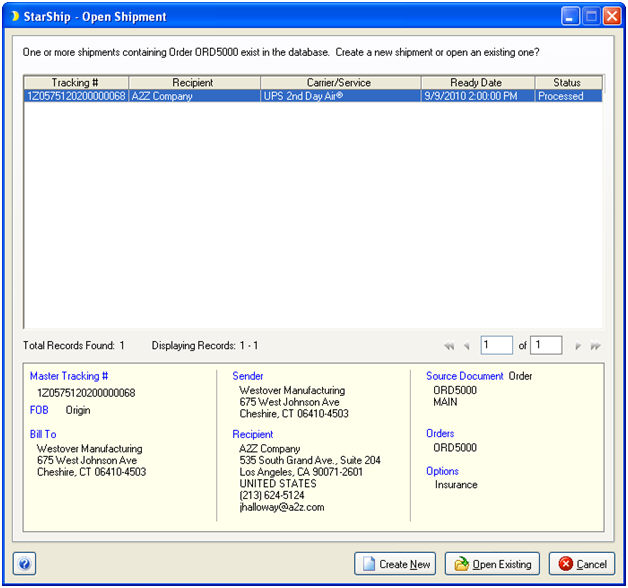
- Click the Open Existing button to load the existing
shipment.
- Select Shipment > Delete, press Ctrl + D, or
click the Delete button on the toolbar. At the prompt to confirm
the deletion, click Yes.
- StarShip sends a shipment file with a Delete status
to the integrated application.
You can also delete a shipment directly from StarShip, without initiating
the process from the integrated application. In this case, the source
will not be updated.
- From the StarShip Ship screen, select Shipment >
Open. You can also press Ctrl + O or click the Open Shipment button
on the toolbar.
- Select the shipment from the Open Shipment browser.
- When the shipment is loaded, Select Shipment >
Delete, press Ctrl + D, or click the Delete button on the toolbar.
At the prompt to confirm the deletion, click Yes.
- StarShip sends a shipment file with a Delete status
to the integrated application.