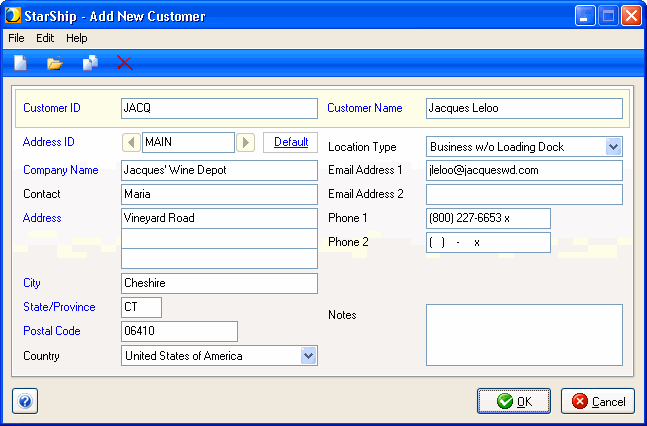
The following information can be entered on this dialog to add or edit a customer.
Blue field headings on the Add New or Edit Customer dialog indicate that the field is required.
Type in a unique ID for each customer.
Type in the customer name.
Type in an identifier for the address. You can store multiple addresses for a single Customer ID. After entering the Customer ID and Customer Name, StarShip will populate a default value of "MAIN" in the Address ID. This value can be changed by the user.
Type in the Company Name associated with this address.
Type in the Contact name associated with this address.
Type in the address information you want to associate with the Address ID above.
Select the type of site where shipments will be delivered. If you select Residence, the Residential check box will be enabled on the main Maintain Customer dialog.
This setting is also reflected in the Location Information Type field on the Recipient tab when the customer is selected for a shipment.
You can provide up to 2 email addresses. Make sure each address is properly formed. Example: john@abcworld.com.
You can provide up to 2 phone numbers, including extensions, for this address.
This field is for any additional notes you want to include for this customer at this address.
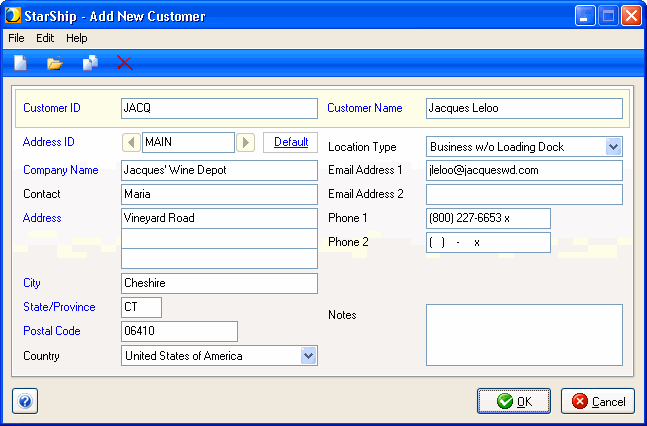
On the Maintain Customer dialog, click Add Customer on the toolbar. You can also select File > New Customer or use the keyboard shortcut Ctrl + N.
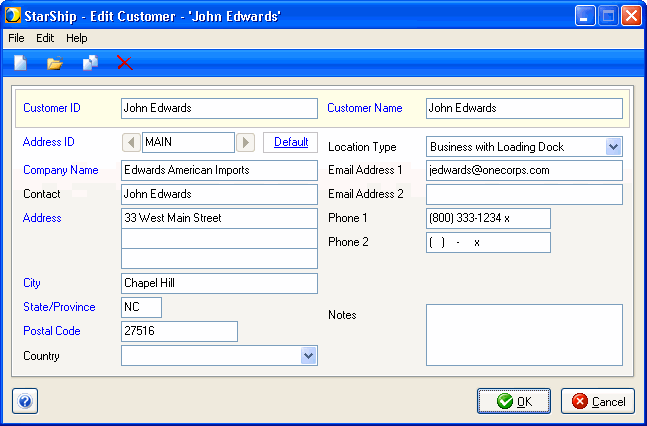
Double-click a Customer entry to launch the Edit Customer dialog. You can also press Edit Customer on the toolbar or select Edit > Edit Customer.